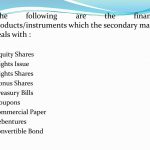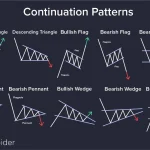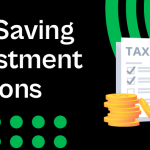Introduction
Amazon.in is India’s most visited online shopping marketplace in India and more customers than ever rely on Amazon.in for online shopping. With orders from over 100% serviceable pin codes in India, Amazon.in has become the online destination for small and medium-sized enterprises.
- Crores of people buy from Amazon.in
- Secure payments and brand protection
- Sell globally and reach 180+ countries
- Services and tools to grow your business
The Amazon edge
When you start selling on Amazon.in, you become part of a retail destination home to sellers of all kinds, from Fortune 500 organizations to artisan vendors who make handcrafted goods. They all sell here for a reason: to reach the crores of customers who visit Amazon to shop.
How to Register, Before You Start Selling
Now before you start selling, you need to have all your details and documents handy. Here is the checklist of all that is required to start registering as an Amazon seller:
- Email ID
- Mobile Number
- GST Number of your Business or PAN Details
- Bank Account
And that’s it! Complete this checklist to start your registration.
Don’t have GST? Get the detailed GST application process here
How to Register and Launch Your Business
Step 1 Click here to begin registration
Step 2 If you have a customer account on amazon.in, use the email & password to Sign In. If not, choose ‘Create your Amazon account’ and enter the details required
Step 3 Enter the GST number of your business and verify it with OTP
Step 4 Enter the store name you want your Amazon.in business to be known by
Step 5 Enter the pickup address from where carriers can collect products you get orders for
Step 6 Choose the shipping method you prefer
Step 7 Provide details of the active bank account of your business
Step 8 List the products that you want to sell
Step 9 Click on the ‘Launch store and start selling’ button
Congratulations! You’re now a seller on Amazon.in.
How much does it cost to sell on Amazon?
There are different types of fees associated with selling on Amazon.in.
Selling on Amazon Fee = Referral Fee + Closing Fee + Shipping Fee + Other Fee
REFERRAL FEES: Fee charged by Amazon.in as a percentage of the sales made by selling any product. It varies for different categories.
CLOSING FEES: Fee charged in addition to Referral Fee, based on your product price.
WEIGHT HANDLING FEES: Fee incurred for delivering your order through Easy Ship and FBA.
OTHER FEES: FBA fee to pick, pack, & store your orders.
Fulfillment Fee Structure Comparison
| Fee Type | Fulfilment by Amazon (FBA) | Easy Ship (ES) | Self-Ship |
| Referral Fee | Starts from 2%; varies by category | Starts from 2%; varies by category | Starts from 2%; varies by category |
| Closing Fee | Reduced closing fee for FBA; varies by product price range | Varies by product price range | Varies by product price range |
| Shipping Fee | Reduced shipping fee for FBA; starts at Rs. 28 per item | Starts at Rs. 38 per item shipped; varies by item volume and distance | Cost you will incur for shipping your order through a 3rd party carrier of your choice |
| Other Fee | Pick, pack, and storage fees |
Get to know Seller Central – Your Seller Portal
What is Seller Central?
Once you register as an Amazon seller, you get access to your Seller Central dashboard. This is where you manage your entire business. From adding your first product to finding tools to grow a successful brand, you’ll find everything in here to run your business. Below are a just few of the things you can do on Amazon Seller Central.
- Keep track of your inventory and update your listings from the Inventory tab
- Download custom business reports and bookmark templates you use often
- Use customer metrics tools to monitor your seller performance
- Contact Selling Partner Support and open help tickets using the Case Log
- Keep track of your daily sales for all the products you sell on Amazon
Go Mobile with the Amazon Seller App
Use the Amazon Seller App to access your seller account on the go and manage your business from anywhere, anytime! Using the Amazon Seller App, you can –
- Create product listings and edit product photos
- Manage inventory and pricing
- Track fulfilment
- Track and analyze sales
How to list products
Listing your first product
To start selling your product on Amazon.in you first need to list it on Amazon.in. You can provide your product information such as the product category, brand name, product features and specifications, product images, and price. All these details are available to your customers to help them purchase your product.
Set up your product page to start selling. You can edit product details from the ‘Manage Inventory’ section of your Seller Central dashboard.
How to list a product on Amazon.in?
To showcase your products on Amazon.in, you need to list them from your Seller Central account in one of the two ways:
(if the product is available on Amazon.in) Adding a new offer by matching products with a search or barcode scan
(for new products, not yet listed on Amazon)Create a new listing by uploading product images and adding details & features
Why do product details matter?
Customers compare different products before making a purchase and look at the product image, video, and specifications to decide if it suits their needs. Providing complete and accurate product details helps them buy your products, generating more sales.
Here are some of the details required for a new listing:
- Colored image
- Features should be visible
- Height & width should be 1000 pixels or larger to enable zooming
- Images must not exceed 10,000 pixels on the longest side
- Accepted formats – JPEG (.jpg), TIFF (.tif), preferred format – JPEG
How to deliver products
Fulfilling your orders includes storing inventory, packaging products, shipping, and delivering orders. Amazon.in has 3 different order-fulfilling options:
Fulfillment by Amazon
When you join FBA, you send your products to the Amazon Fulfilment Center and Amazon takes care of the rest. Once an order is received, we will pack and deliver your products to the buyer as well as manage your customer queries.
Here are some of the benefits of using Fulfillment by Amazon:
- Offer unlimited free & fast deliveries to customers
- You store your products on Amazon.in’s Fulfillment Centers and we take care of the rest – picking, packing, & shipping
- Customer service & returns managed by Amazon.in
- Eligibility for Prime
How FBA work?

Easy Ship
Amazon Easy Ship is an end-to-end delivery service for Amazon. sellers. The packaged product is picked up by Amazon from the seller’s location by an Amazon Logistics Delivery Associate and delivered to the buyer’s location.
Here are some of the benefits of using Easy Ship:
- Fast and safe delivery of Amazon.in
- Control over your inventory. No storage cost
- Customer service & returns managed by Amazon.in
- Choose your packaging
Tip Time
Become a Prime seller with FBA and increase your sales by up to 3X.
Self Ship
Being an Amazon.in Seller, you can choose to store, pack, and deliver your products to the customer on your own by using a third-party carrier or your delivery associates.
Here are some of the benefits of using Self-Ship:
- Complete control of your business
- Use your resources for operations
- Only closing & referral fees are to be paid to Amazon.in
- Enable a Prime badge in your area with Local Shops on Amazon and get discovered
You’ve made your first sale. What’s next?
Congratulations!
You made your first sale. The first thing you might expect is your payment. Your first Amazon.in payment! So exciting, right?
Getting your payment
- Payment is generated through an Automated Clearing House (ACH) or electronic transfer.
- Payment is received within 5-7 business days.
- Get payment reports and summaries on Seller Central.
Performance metrics (and why they matter)
Amazon sellers operate at a high standard so we can provide a seamless, delightful shopping experience. We call it being customer-obsessed, and as an Amazon seller it means keeping an eye on these key metrics:
- Measure business performance through sales dashboards and reports.
- Ensure compliance with Amazon.in policies.
- Monitor product reviews through the feedback manager.
- Use the voice of the customer to identify any highlighted product issue.
You can keep tabs on your performance on Seller Central and make sure you’re meeting your targets.
Customer reviews
Customer product reviews are an integral part of the shopping experience on Amazon, and they benefit both customers and sellers. Make sure you’re familiar with the right way and wrong way to get more product reviews and avoid policy violations.
Best Practices to Sell on Amazon.in
Becoming a great seller means knowing your marketplace inside out. Make sure you do not miss out on any important information that can make your business successful.
Here’s a checklist to keep in mind as you step into the Amazon.in selling world.
- Great customer service is the most important part.
- Check your account health timely
- Join FBA to enjoy premium services for your business & offer a rich customer experience.
- Use advertising tools to improve your brand presence.
- Expand to other product categories to maximize your profits.
- Take advantage of sale events with attractive pricing and offers to increase sales.
- Use the Automate Pricing tool to set a competitive price and increase the chances of winning Offer Display.
- Always, always listen to what customers say about your product.
Opportunities for business growth
Fulfillment by Amazon
Register on Fulfillment by Amazon & increase sales by up to 3X.
Sponsored Products
Advertise with Sponsored Products and increase visibility on search results and product pages.
Set Limited Time Promotions
Coupons Sponsored Products are ads for individual product listings on Amazon, so they help drive product visibility (and product sales). They appear on search results pages and product detail pages.
Lightning Deals Sponsored Brands showcase your brand and product portfolio. They’re search-result ads that feature your brand logo, a custom headline, and up to three of your products.
No Cost EMI Stores are custom multipage shopping destinations for individual brands that let you share your brand story and product offerings. (And you don’t need any website experience to use them.)
Manage your business
- Automate Pricing Increase your chances of winning the Offer Display.
- Voice of CustomerMonitor feedback through customer service calls, returns, reviews, etc.
- Product listing List recommended products based on customer demand, seasonality etc.
Services to grow
Account Management: All newly launched sellers are eligible for free Account Management service.
Service provider network: Get paid assistance from qualified 3rd party service providers to help you with professional product photoshoots, order fulfilment, and much more.
Start Amazon seller registration
To start registration as a seller on Amazon.in, go to sell.amazon.in or sellercentral.amazon.in and click on ‘Start Selling’ to create your account.If you have a customer account on Amazon.in If you already have a customer account on Amazon.in or Prime Video, you can simply use the same email and password to start creating a seller account. Once you sign in using those login details, you will be asked to verify your phone number with an OTP. If you don’t have a customer account on Amazon.in. In case you don’t have a customer account or want to create a new seller account, click on ‘Create your Amazon account’. On the next screen, enter your name, mobile number, and e-mail address, and set up a password. Click on ‘Continue’.
Enter GST number
Once you sign in, you have to enter your Goods and Services Tax (GST) number. In case you want to sell GST-exempt products, select the option – ‘I only sell tax-exempted products such as books’.
Verify GST number
After entering the GST number, you can click on ‘Continue to Verify’ which will trigger a GST OTP on the email and mobile of the primary GSTIN holder. In case you don’t receive the OTP, please check with your CA or anyone who may have provided their phone number during GST registration. If you make 3 unsuccessful attempts to verify GST via OTP within 24 hours, you can request a new OTP after 24 hours. Alternatively, you can upload your GST certificate (Reg-06 with Annexure A & B) for verification.
Enter Store Name
Make your Amazon.in store stand out with a unique store name. This is the name that will represent your business to customers on Amazon.in. You can accept the auto-generated store name suggestions as recommended by Amazon or you can enter a store name yourself.
Enter Pickup Address
Next, you have to fill in the pick-up address details. We will collect (or have collected) product shipments for customer orders that you receive from this address. The address on your GST is already there as an option for you to choose. If you want products to be picked up from a different location, enter the address by clicking on ‘Add new address’ under account settings on Seller Central. You have to ensure that the pickup address is in the same state that the GST is registered in.
Choose Shipping Method
Next, you have to choose a shipping method. You can choose from the following shipping methods to deliver the product to your customers:
- Easy Ship
With Easy Ship, you store and pack your orders at your pickup location and Amazon picks and delivers them to your customers. Here, you will be charged additional fees for this service such as weight handling fees & pick and packing fees. - Self Ship
With self-ship, you store, pack and ship your products yourself or can use third-party services to deliver your products to the customers.
If you choose Easy ship, you will also have to select the way shipping and delivery charges are paid. You can choose to include delivery charges in the product price itself and offer free delivery to customers. Or you can keep delivery charges and product prices separate.
Add Bank Account
Next, you have to add details of your active bank account. Provide the details of the bank account that you use for your business. The money you make from online sales on Amazon.in will be transferred to this bank account.
Select Default Tax Rate
The default GST rate or Product Tax Code (PTC) is the tax rate for each category as notified by the government. It is the percentage of taxes which is applicable on the sale of products or services under that category. The default GST rate/ product tax code (PTC) will be used to calculate tax on your product listings where you do not select any tax code.
List Your Products
Next, click on ‘Add products and start selling’ to start listing. This is a mandatory step to launch your store on Amazon.in.Here you can enter product details such as photos, descriptions, price, etc. that will allow buyers to evaluate your products on Amazon.in. You need to complete at least one product listing to be able to launch your store on Amazon.in.
Launch Your Store
Once you’ve completed all the above steps, you are one step away from making your products available to crores of customers. To launch your store, click on the ‘Start Selling’ button.
Financial and Business expert having 30+ Years of vast experience in running successful businesses and managing finance.